Client debugging
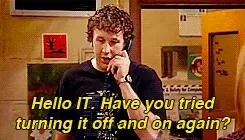
Screen Recording Guide
Recording a video of the problem you’re experiencing helps the technicians better understand your situation.
English Version (Windows 10/11)
-
Enable Xbox Game Bar (if not already enabled):
- Press
Windows key + Ito open Settings - Go to Gaming → Xbox Game Bar
- Turn on “Enable Xbox Game Bar for things like recording game clips…”
- Press
-
Start Recording:
- Press
Windows key + Gto open Xbox Game Bar - Click the Record button (circle icon) or press
Windows key + Alt + R - A small recording toolbar will appear
- Press
-
Stop Recording:
- Press
Windows key + Alt + Ragain, or - Click the stop button in the recording toolbar
- Press
-
Find Your Recording:
- Recordings are saved to:
C:\Users\[YourName]\Videos\Captures - Or press
Windows key + Gand click “Show all captures”
- Recordings are saved to:
-
Send them through email. In case the files are too big for email, consider sending them through a filter transfer service like wetransfer.com
